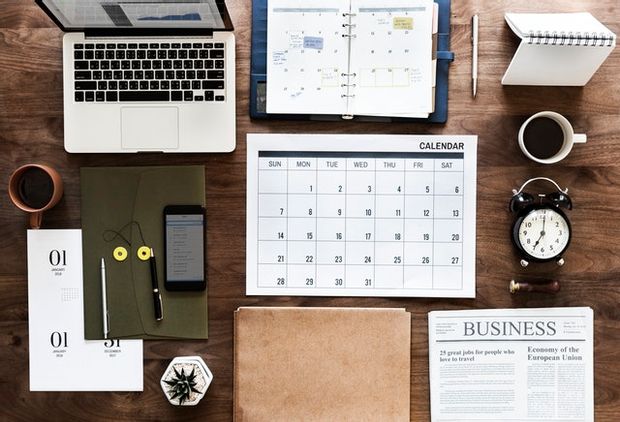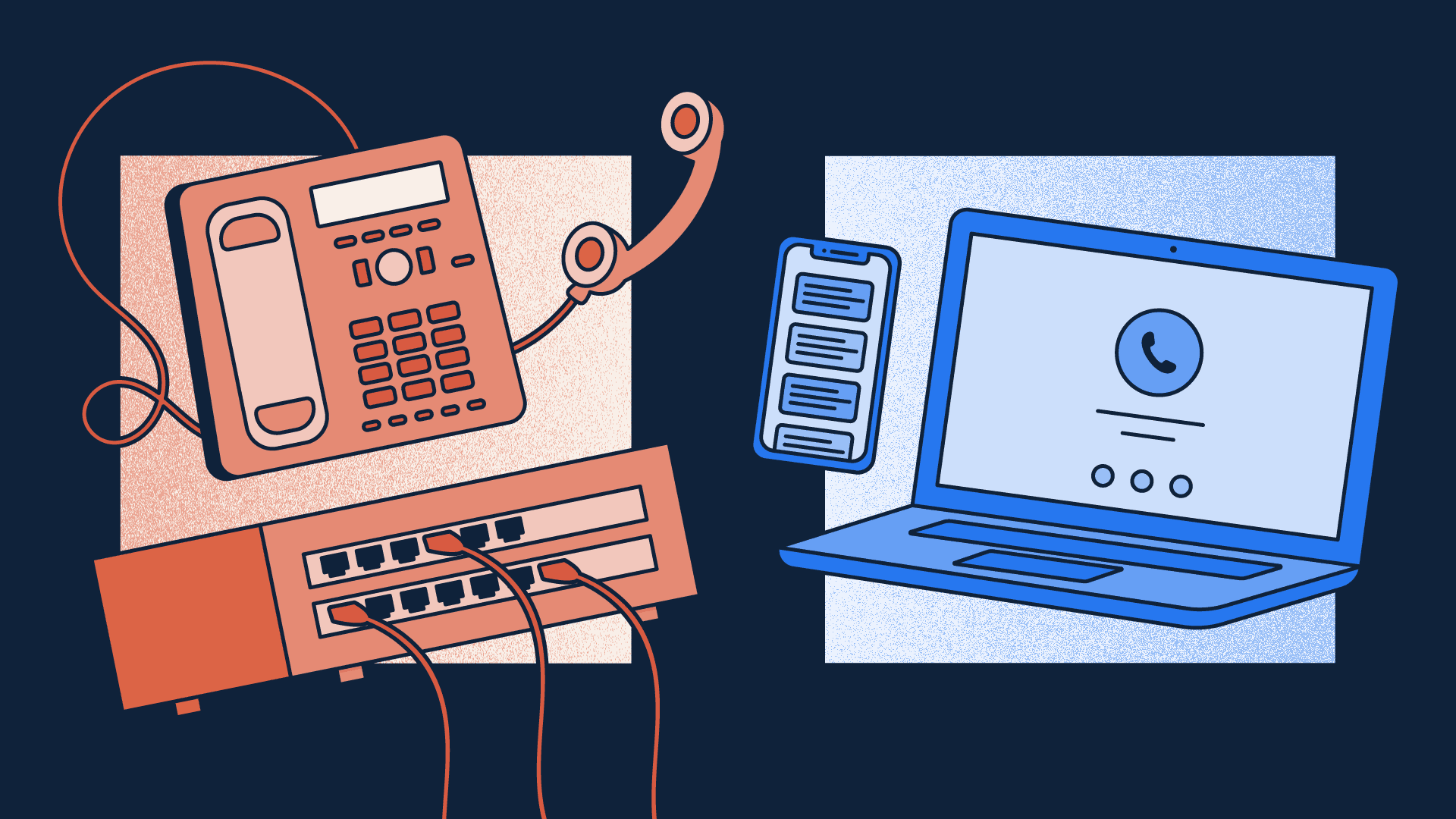If you want to streamline your work week, Trello can help you achieve that. You can create a personal master board for your week and allocate a designated planning hour to manage your tasks and organize your workweek. Among the many benefits of Trello is the Butler, a no-code automation system that allows you to perform any sequence of actions automatically. You can even create tasks in Trello based on your preferences, such as sending emails or adding notes.
Creating a “To-Do List” in Trello
If you want to make your work week run more smoothly, creating a “To-Do List” in the Trello app is the way to go. It’s like a digital whiteboard that allows you to organize your tasks in a logical order and ensure deadlines are met. It’s also free, so why not try it for yourself? After all, who doesn’t need more organization in their life?
A “To-Do List” in Trello can help you stay on top of your tasks, prioritize them and track your time. There are also checklists to keep track of your priorities. This will help you stay organized and prevent unplanned stress on yourself and others. Once you create a “To-Do List,” you’ll be able to see when you’ve completed certain tasks or projects and when it’s time to move on to the next.
You can create multiple lists in Trello by adding cards. Each list can contain multiple cards, showing the different stages of a task. Each card can contain information about the task, member comments, file attachments, checklists, and more. Each card can be categorized or sorted by colour, and due dates can be added to remind you of the upcoming deadlines. Completed tasks can also be dragged to another board, allowing you to focus on the next project.
To make your “To-Do List” more organized, you should group similar tasks together. Group similar tasks by type, project, or client. Try to find themes and create groups for them. After all, there’s nothing worse than having a long list full of items you’ve never touched. It’s easy to get overwhelmed with tasks when you don’t have time to complete them.
Using Trello to plan out your work week is a fantastic way to keep track of your daily tasks and streamline your workweek. You can even set a limit on your lists to avoid over-planning, and the tool will highlight any cards that exceed their limit. A list like this allows you to see what needs to be done each day and will be easy to navigate.
Using Zapier
Using Zapier to streamline your work week in Trello is one way to make your life a little bit easier. There are several useful integrations for this task management application. One of them is the ability to track tasks, whether they’re on Trello or another platform. When a card is moved to a new location, for example, Zapier can send a message to your Trello account, telling you that it was recently updated or closed.
Another useful integration is with Gmail. When a Trello card has specific tags or a specific member, they’ll appear as task reminders in Gmail. And, since Zapier is free, you don’t need to be a tech whiz to get started. You can even upload minor corrected images right from the app! It’s so easy! And, because the integration is automatic, it doesn’t require any technical know-how.
Another great Zapier integration is with Gmail. With this, you can automatically create recurring cards in Trello. This way, you can schedule recurring tasks and keep track of important information. Plus, you can even use Trello to plan routine tasks. If you’re a busy person, a Zapier integration will save you time and effort. Just be sure to create a master board in Trello.
Trello is not the only tool to help you manage your work. You can also automate tasks between Trello and 1000+ other apps using Zapier. For example, you can automate the creation of invoices by linking PayPal sales with Trello invoices. Other automations help you archive data from other apps, such as Google Sheets and Airtable. You can also create lists using Trello cards and Slack links.
In addition to creating custom workflows for your work week, you can use Zapier to share internal information with other tools. For example, if you want to automate your email autoresponder, Zapier can help you do that. This automation tool makes it easy to schedule emails with specific recipients and to share content to social networks. You can even use it to share links to your website and blog.
Creating a Power-Up
If you want to maximize the efficiency of your work week on Trello, you should consider creating a power-up. A power-up allows you to ask your team members three questions each day at the start of your work day, and then see the responses in a board. You can share your screen with others and have them instantly comment on your progress. You can even download these responses as a spreadsheet.
Besides helping you track your time, this power-up also helps you organize your tasks in a clear and organized manner. Its most impressive feature is its integration with Trello. You can export your work logs in different formats, including CSV, and add descriptions of your tasks. It’s free to use for seven days, and afterward, you’ll have to pay $1 per month.
Besides organizing your tasks and getting organized, this tool also allows you to create a custom workflow using various software. Creating a power-up on Trello makes it easy to track how much work you’ve done and how much time you’ve spent on different projects. The power-up also allows you to create checklists and keep track of your progress. By using a power-up, you can automate your workflow and maximize your productivity.
Using a Trello-based project management tool is an important way to avoid the hassle of managing tasks and projects. For example, many teams use Jira to manage their tasks. Its agile approach makes it easy for teams to coordinate projects with ease. Moreover, it also allows you to set limits for your list. If you’re in a situation where you’re constantly over-planning, a power-up can help you avoid the pitfalls of over-planning.
Another great way to improve your productivity is to streamline the work week using Trello. With an endless number of applications and integrations, you can customize your workspace and automate repetitive tasks. The great thing about Trello is that it’s easy to learn and use. It allows collaboration with colleagues and external sources. It’s easy to customize your workspaces by adding a Trello Power-Up.
Using Butler
If you’ve been spending a lot of time managing lists and cards, but still aren’t getting the most out of your Trello workweek, consider using Butler. It can automate a variety of tasks on your board, from adding a new card to creating a custom automation for a specific card. There are buttons on both the board and cards that handle tasks at a card level, and the ability to use multiple actions at once makes Butler a great tool for your team.
You can automate almost any task using the Butler bot, from assigning tasks to providing your team with an overview of the current status of your team. Adding checklists and recurring events to your board is a great way to ensure that everyone is working on their cards. You can even set up recurring events so that Butler will automatically remind you of important dates. You’ll be able to automate tedious tasks that otherwise might take you hours and days to accomplish.
Due date commands are another powerful tool for managing your cards. With these, you can program your tasks to take action when their due dates match the specified time. The Due date commands are available in the Automation section of your board. You can also add a Due Date command in the List Actions menu, and you can then schedule tasks to take place on certain dates. Due date commands are another great feature for keeping cards up to date and organized.
Using Butler to automate repetitive tasks on Trello is a great way to maximize your efficiency. It can even suggest custom buttons for your boards based on your actions. To use the service, simply enable it in your board and follow the steps provided. However, you must grant permissions to Butler in order to use the app. There is also extensive help documentation for the service. If you’re not sure whether Butler is right for your needs, check out its documentation and start using it today.
Once you’ve installed the Butler extension, you can begin automating your tasks with it. For example, you can create lists on your Trello board and then use Butler to rename them at a set time. By using this template, you can automate your lists and move leads around, manage contacts, and more. This way, you can spend time on other things while your team works on the tasks they’re assigned to.